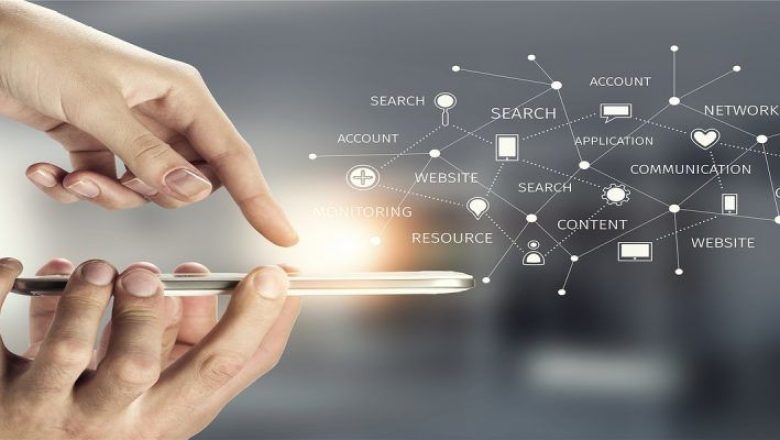Protecting your Data Online
In today’s world, it is almost impossible not to have some level of personal data online, even if we choose to avoid social media, from booking holidays to using email, most of us have an online presence of some level and uploading your data online in some shape or form is almost inevitable. Rather than hoping the website provider is safe-guarding your data, we all need to take responsibility for our data, and limit the risks involved in sharing our personal information.
The primary message is ‘Protect your Interests’: This is your data so try to ensure it is only seen by those who need to see it!
Types of data entered online everyday are Names; Email Addresses; Dates of birth; Financial details; Medical details; Personal interests, not to mention Passwords, to name but a few. All this information in the wrong hands is a scary thought, but there are lots of ways we can all be more mindful of how we interact online.
Here are the Intuity Guidelines for Protecting your Data Online:
Strong Passwords
Using a strong password which includes a mixture of Numbers/Letters/Characters in Upper & Lower case can be difficult for someone to decipher. Even better is using a unique phrase, instead of just one word, which only you would know.
It is never recommended to use the same password for multiple accounts. The reason for this is, if a person finds the password, they will have access to not only one data set, but multiple pieces of information from many websites/apps. Passwords need to be changed regularly, so that if a password is compromised, access is not left open to data permanently.
Safe Search
When searching online, always ensure the website link begins with ‘https’. The ‘s’ at the end of this portion of the address indicates that the website connection is Secure and the website’s server is using a certificate to prove it’s identity to browsers like Chrome, for example. The following symbol also indicates that information sent via the website is private:![]()
Go Incognito
If you are sharing a device with another person, you can keep your browsing history or information entered on forms private by opening an ‘Incognito Window’ in Chrome.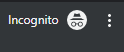
Note: Your activity may still be visible by your employer/school/Internet Service Provider.
Public Wifi
Limit Public WIFI use for data sensitive material. You may not be aware of what security measures are in place when you are connected to an open WIFI source.
A Virtual Private Network (VPN) could be used when connecting to the internet. A VPN is a simple solution which gives greater security and peace of mind, especially when entering sensitive or private data.
Check Yourself
Websites such as https://haveibeenpwned.com/ are useful to gauge how secure your email address has been. If your email address does not return any vulnerabilities, it does not mean it has not been compromised, but it is a good indication your email has not been included in any breaches of data.
Cover Up
Covering your webcam or disabling the microphone gives added security against persons trying to gain a view of your location or listening to sensitive information.
Hover First
When shown links embedded in internet webpages or in emails etc., look out for things like spelling errors or, when you hover over a link, if the web address shown is not what you would expect, do not click on it.
Only open attachments to emails from a source which is trusted.
Keep up to date
Keeping Software up-to-date protects against vulnerabilities. Contact your IT Provider if you are in any doubt about the security of any software package.
Control
Managing Data Consents and Cookie settings can prevent unnecessary information being gathered and used for purposes you are not aware of. Most websites will provide information on what cookies/consents are necessary and what are optional for you to switch off.
Software
Using Firewalls and Anti-Virus Software is essential in protecting your data online by monitoring incoming and outgoing network traffic and preventing any files/malicious software from harming your data.